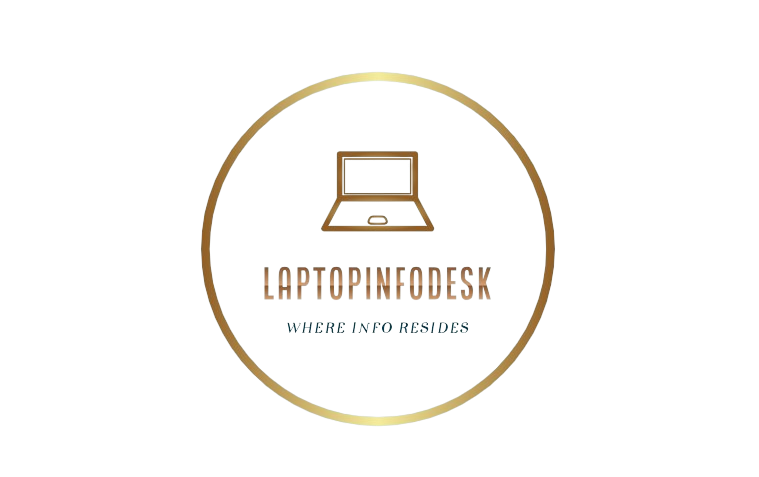We all need laptops in our life for studies, work and many other tasks. Laptops are our persistent companions, but they can also be our foil when they do not work properly. Slow performance, dead batteries, problems with keyboard and keys, and Wi-Fi connection Issues are the common laptop problems. So, it is very frustrating to have laptop repair issues when you totally rely on a laptop for your personal use and work needs.
If you are having some problem with your laptop, you do not need to worry, we will cover some of these common problems and try to help you fix them on your own. Following are some common laptop issues and their possible fixes which will help you in repairing your laptops.
1.Slow Performance

Problem
Oftentimes we are met with a situation when we need to complete a project, and the time deadline is very close, but the “Mr. Laptop” has other plans, and it starts performing very slowly.
This can happen due to multiple reasons, some of which are;
- Overheating
- Sluggish applications
- Malware
- Insufficient storage
when your laptop’s performance is slow you feel frustrated, because it takes more time to accomplish your tasks. Here we have solutions to fix this problem.
Fixes
Here we have solutions to fix this problem.
- Clean Up Storage
- Close Unnecessary Background Programs
- Scan for Malware
- Update Your Operating System and Drivers
- Increase RAM or Upgrade to SSD
2. Overheating

Problem
Overheating is a common laptop issue for a number of causes, including;
- Clogged air vents
- Running multiple applications at once
Due to overheating you can face many other issues like lagging, blank screen, sudden shut downs etc.. You can fix these issues by using the following solutions.
Fixes
To solve this issue you can try to,
- Close Unnecessary Programs
- Update Drivers and Operating System
- Restart Your Laptop
- Clean Dust from Air Vents
- Clean Dust from Air Vents
- Use a Cooling Pad
3. Battery charging issues

Problem
Laptop charging issues can occur for various reasons, such as:
- Some Problem with Charging Port or the Charger.
Prolonged usage over many years, which naturally depletes battery capacity over time. - Overcharging is another common culprit, as keeping your laptop plugged in after it reaches 100% can damage the battery and reduce its overall lifespan.
- Some laptop models come with batteries that have a shorter lifespan, leading to performance problems sooner than expected.
These factors can result in your laptop not charging properly or losing power quickly, but there are potential solutions to address these issues and keep your laptop functioning smoothly.
Fixes
If your laptop have a battery charging issues you can fix this issue by:
- Check the Power Adapter and Cable
- Examine the Charging Port
- Remove and Reinsert the Battery (If Removable)
- Calibrate the Battery
- Avoid Overcharging
- Update Drivers
- Consider Replacing the Battery
4: Keyboard keys do not work properly

Problem
While using your laptop, you may have noticed that sometimes certain keyboard keys don’t respond properly or input the wrong characters. This issue can be frustrating, especially when you’re trying to type quickly or complete important tasks. There are several potential causes for this problem, such as:
- Debris or dust trapped under the keys
- Outdated keyboard drivers
- Software glitches that affect the keyboard’s functionality.
In some cases, physical damage to the keyboard may also become the cause of misfunctioning keys. Fortunately, there are a few solutions you can try to fix this issue before considering a replacement.
Fixes
You can fix your keyboard keys by:
- Clean the Keyboard
- Check Keyboard Settings
- Update or Reinstall Keyboard Drivers
- Check for Software Conflicts
- Test the Keyboard in BIOS or External Device
- Replace Damaged Keys or Keyboard
5: Laptop Screen Issues
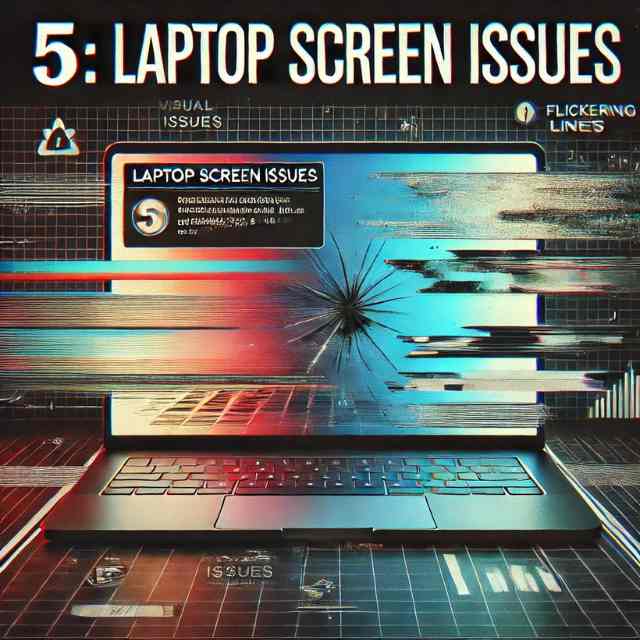
Problem
Oftentimes your laptop is on, but its screen remains blank or flickers. Laptop screen light fails or dim due to which you cannot see a laptop screen properly. Due to outdated display drivers and background running applications your laptop screen may flickering.
Fixes
This problem can be fixed if you:
- Restart Your Laptop
- Update Display Drivers
- Check for Background Applications
- Adjust Display Settings
- Check Display Cable and Connections
- Test with an External Monitor
- Perform a Hard Reset of Your Display Settings
- Check for Overheating
If none of the software solutions work and the issue persists, there could be a problem with your laptop’s screen or internal hardware. You may need to take the laptop to a technician for a screen replacement or a deeper hardware inspection.
Conclusion
Ideally you should always try to maintain your laptops properly, so you don’t have to face all the hassle of dealing with them. And if you ever face any of the above mentioned issues, just follow the guidelines we have covered in this article, and you can fix your laptop issues without any worry.